Samsung Galaxy S Series: Tackling Overheating with Quick Fixes
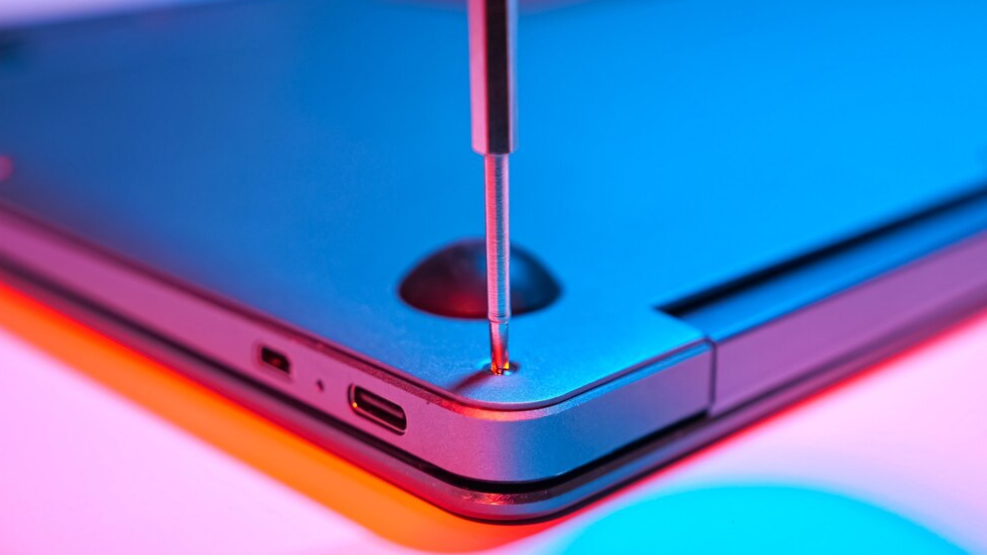
Samsung Galaxy S series phones are equipped with powerful processors and high-resolution displays, making them susceptible to overheating under certain conditions. Extended usage, particularly for resource-intensive tasks like gaming or video streaming, can cause the device’s internal temperature to rise. Additionally, exposure to high ambient temperatures or direct sunlight can further exacerbate overheating issues. Software glitches or outdated system software can also contribute to overheating by inefficiently managing device resources.
Quick Fixes for Overheating:
1. Close Background Apps:
Running multiple apps simultaneously can strain the device’s resources and lead to overheating. To fix this issue, close unnecessary background apps by accessing Recent Apps screen and swiping them away or by using the device’s built-in task manager.
2. Limit Screen Brightness:
High screen brightness settings can contribute to overheating, especially in outdoor environments. Adjust screen brightness to a lower level or enable auto-brightness to optimize power consumption and reduce heat generation.
3. Disable Unused Features:
Certain features like Bluetooth, Wi-Fi, GPS, and NFC consume additional power and may contribute to overheating if left enabled when not in use. Disable these features when not needed to alleviate strain on the device’s components.
4. Update Software:
Software updates released by Samsung often include optimizations and bug fixes that address performance issues, including overheating. Ensure your Galaxy S series phone is running the latest software version by regularly checking for updates in the Settings menu.
5. Avoid Direct Sunlight:
Exposure to direct sunlight or a high temperatures can exacerbate overheating issues in smartphones. Whenever possible, keep your Galaxy S series phone away from direct sunlight and opt for shaded areas to prevent excessive heat buildup.
6. Use Battery Saver Mode:
Activating Battery Saver mode on your Galaxy S series phone can help regulate power consumption and reduce heat generation by limiting background activities and optimizing performance.
7. Monitor Device Temperature:
Install third-party temperature monitoring apps from the Google Play Store to keep track of your device’s temperature in real-time. If the temperature exceeds recommended levels, take proactive measures to cool down the device, such as removing it from its case or placing it in a cooler environment.
Conclusion:
While the Samsung Galaxy S series offers unparalleled performance and features, it’s essential to address overheating issues promptly to ensure optimal device performance and longevity. By following these quick fixes and adopting proactive measures, Galaxy S series users can mitigate overheating concerns and enjoy a seamless smartphone experience.





